
Changing your Profile

The profile changes are not immediately applied and only become
active once the user logs out and then back into the application.
![]() The profile altering function is activated by selecting the first checkbox (left). This action tells the application that the user wants to be responsible for determining the status of the particular profile item in question. If a user does not click the first checkbox, the profile property maintains a default value set by the Administrator.
The profile altering function is activated by selecting the first checkbox (left). This action tells the application that the user wants to be responsible for determining the status of the particular profile item in question. If a user does not click the first checkbox, the profile property maintains a default value set by the Administrator.
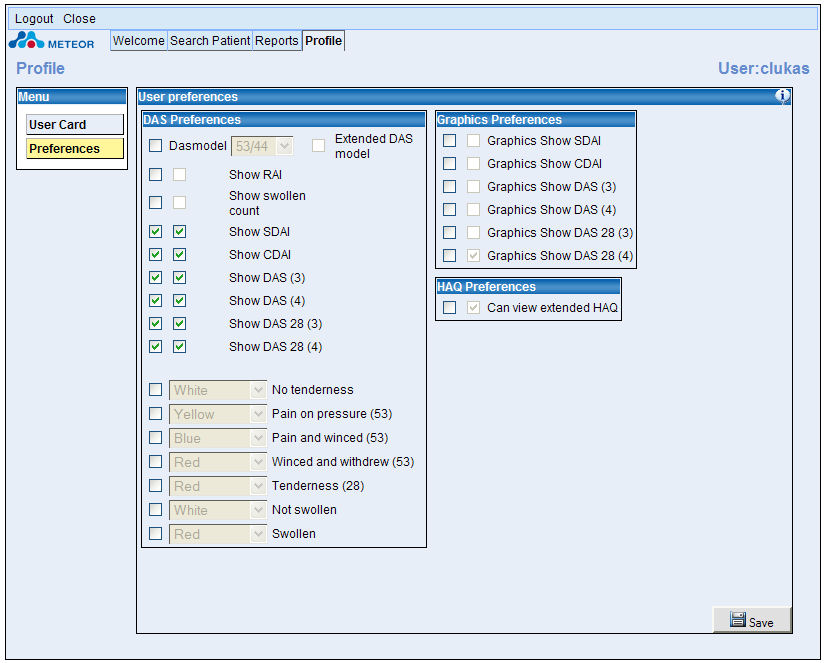
![]() When activated, the profile is then altered using the drop down menu or the checkboxes. Drop down menus list the choices for the profile, as shown below for the DAS mannequin, which can has two options - DAS53/44 or DAS28/28
When activated, the profile is then altered using the drop down menu or the checkboxes. Drop down menus list the choices for the profile, as shown below for the DAS mannequin, which can has two options - DAS53/44 or DAS28/28
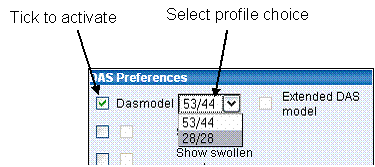
![]() Where there is no drop down menu, the profile is altered to an "on" or "off" status using the second checkbox. Some examples are shown below.
Where there is no drop down menu, the profile is altered to an "on" or "off" status using the second checkbox. Some examples are shown below.
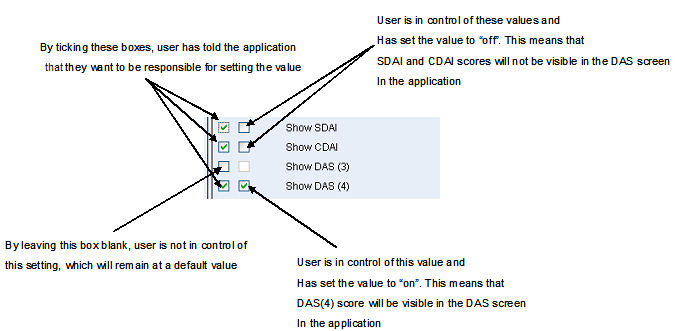

![]() Once the user is satisfied with the profile settings, the new profile must be saved by clicking the save button, as shown in the next diagram.
Once the user is satisfied with the profile settings, the new profile must be saved by clicking the save button, as shown in the next diagram.
The profile changes are not immediately applied and only become
active once the user logs out and then back into the application.
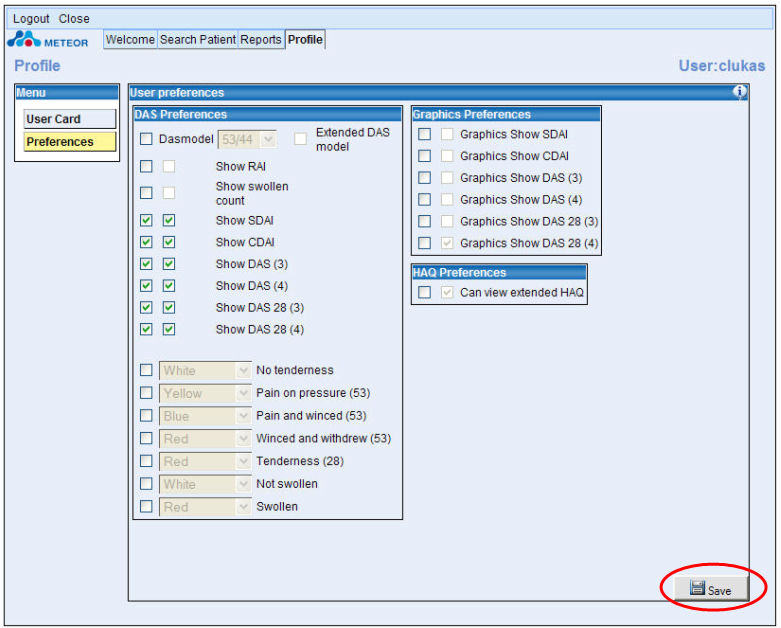
![]()
© 2007 The METEOR Foundation, all rights reserved